Testing Production Push Notifications
Testing Push in Production
For testing production conditions, the steps are a little different.
- Edit your application's scheme in Xcode and run your application in release mode. This will mean that Apple will provide your app a production push token at runtime, and Sailthru Mobile will have a valid token when communicating with with Apple.
Choosing the correct distribution profileTo deploy to your device, you'll need to be using either an Ad-Hoc or Enterprise distribution profile. Trying these steps with an App Store provisioning profile will not work, as the pushes will be rejected by Apple.
-
Refresh the device log, and your device should appear.
-
Copy the Device ID.
Turn off development modeIf your device was previously marked as development, turn this off before proceeding.

Selecting the Device ID
- Create an Audience with this Device ID. This will be the audience you send messages to so they only go to you and not any other users. Navigate to Audiences, Create Audience.
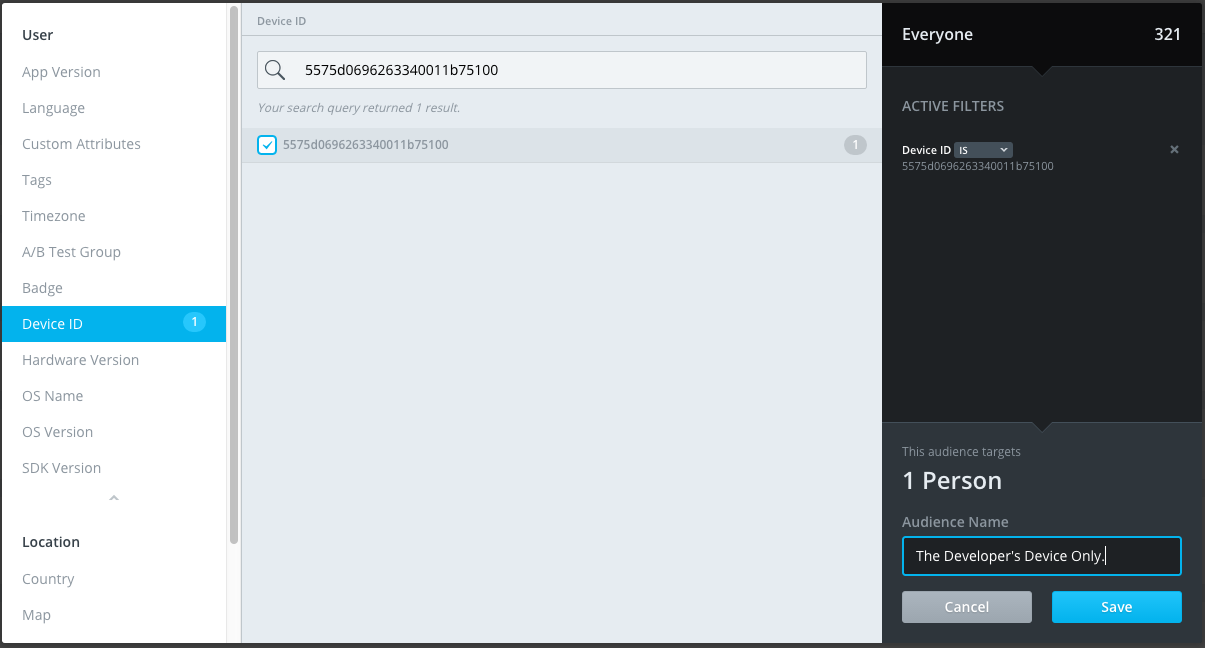
How to make an audience for just you.
- Navigate to Messages, Push, Create New.
- Select your Audience name you used above.
- Type in some test text, and click Preview, then Publish Now.
If you received the push, test is working correctly in production.
Updated about 1 month ago
