Push Status
Breakdown of the push status values for devices in the log
The push status is used to display whether push notifications can be sent to the given device, and how they will be displayed. As a rule of thumb, if the user has opted in banners, sounds and/or badges then the device will be push enabled. If they only want to receive notifications direct to the notification tray/notification center then the device will be push quiet enabled. If they have refused or have turned notifications off completely then the device will be push disabled:
| State | iOS Settings | Android Settings |
|---|---|---|
| Push Enabled | Banners, sounds, badges and/or lock screen enabled | At least one notification channel enabled with interrupting importance |
| Push Quiet Enabled | Notification Center only enabled | All channels set to non-interrupting importance level |
| Push Disabled | Notifications off or all settings turned off | Notifications off / no channels enabled |
| Unknown | Push notification authorization has not been requested | N/A |
Devices in the device log have labels to indicate what push enabled state they are in. If there is no visible state label present then the device is push disabled.
Unknown
This state is iOS only and represents that the app has not requested any form of push notification authorization yet.
NoteFrom iOS SDK version 8.2.0+, for devices running iOS 12+ the SDK will always request authorization of some kind so this state will be less common. This is due to the addition of provisional authorization in iOS 12.
Push Disabled
Push Disabled indicates that push notifications cannot be sent to the device.
iOS
If the user has not accepted push notifications, permission has not been requested yet or the user has turned off notifications for the app completely then the device is considered push disabled.
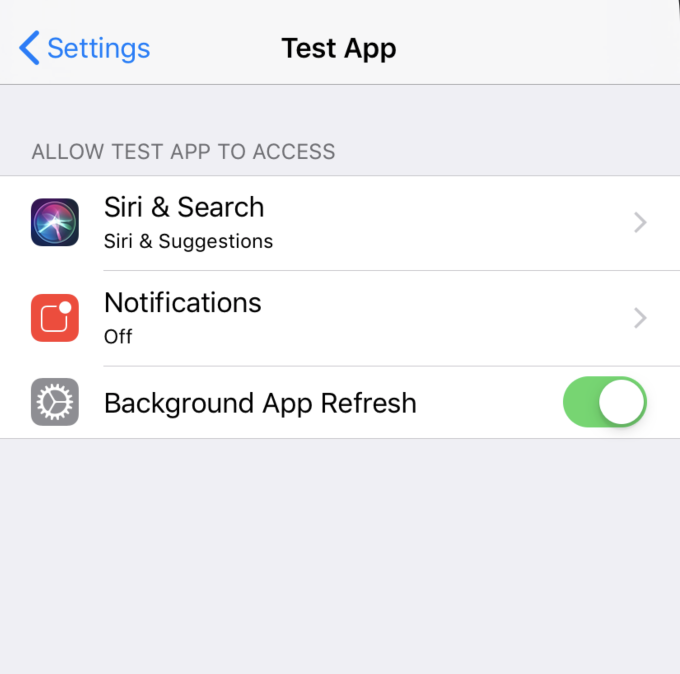
Notifications turned off in App Settings
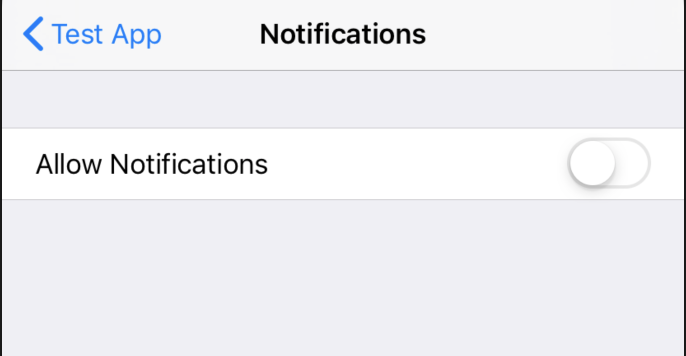
Notifications turned off in Notifications Settings
Android
If the user has turned off push notifications for the app, or has disabled all notification channels then the device is considered push disabled.
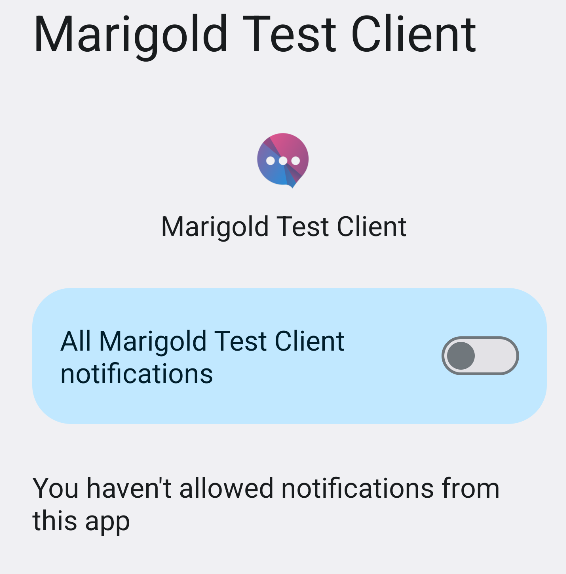
Notifications turned off for app
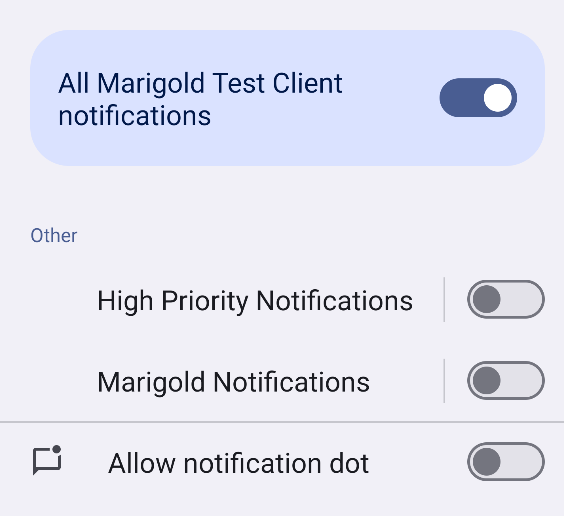
All channels disabled for app
Push Enabled
Push Enabled indicates that push messages can be sent to the device and that the user has opted in to a certain level of interruption.
iOS
If the user has enabled alerts, badges, sounds or lock screen in the notification settings for the app then the app is considered fully push enabled. If the notifications are only allowed in the Notification Center, this will be considered Push Quiet Enabled.
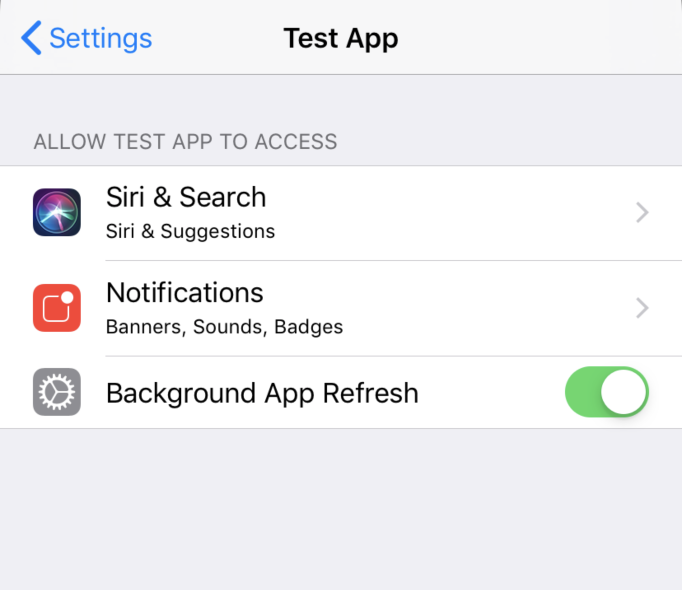
Banners, Sounds and Badges enabled in App Settings
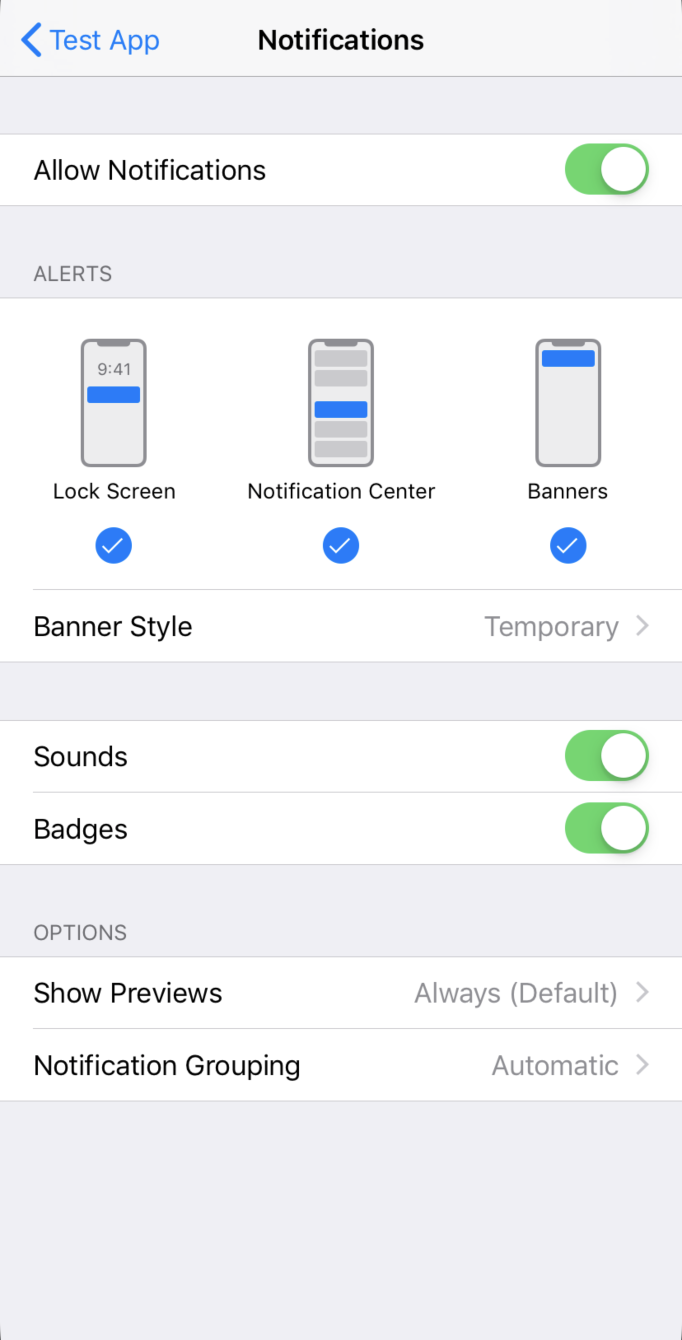
Banners, Sounds and Badges enabled in Notification Settings
Android
If the user has at least one notification channel active in the app that is set to an importance level that will interrupt the user then it is considered fully push enabled.
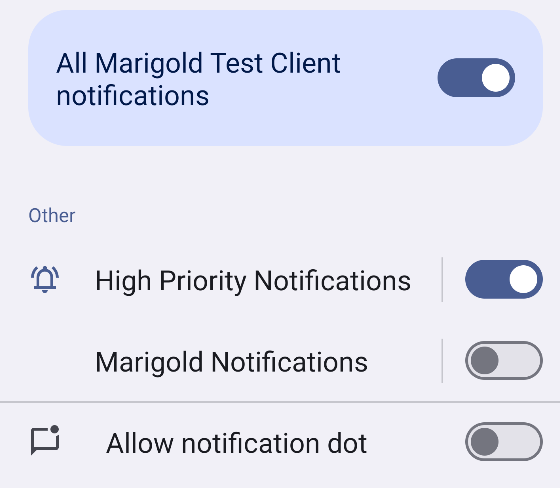
Notifications turned on and at least one channel enabled
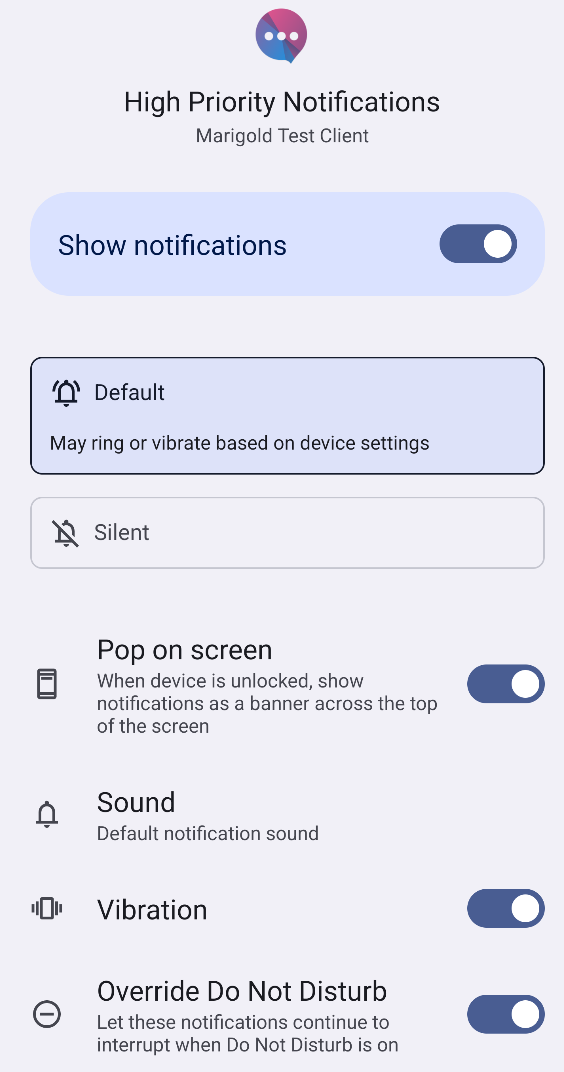
Channel enabled with interrupting behaviour setting
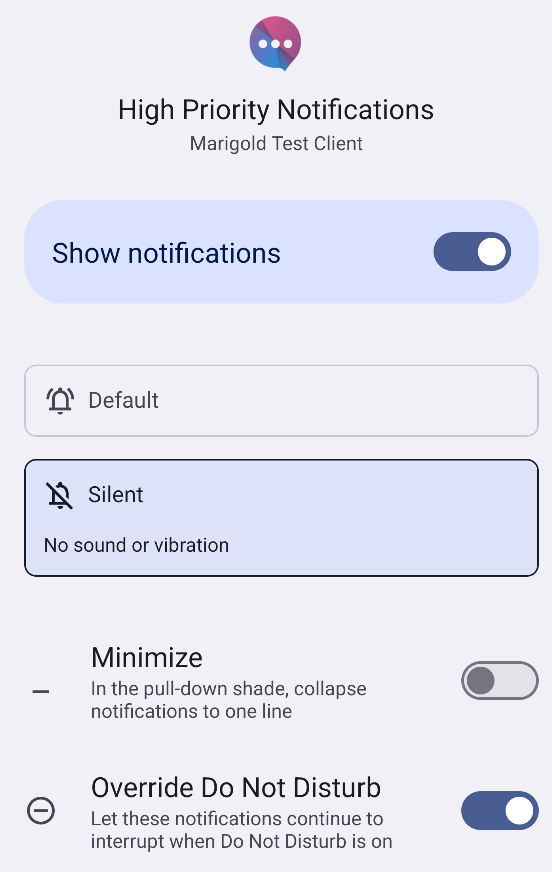
Interrupting behaviour set for notification channel
Push Quiet Enabled
Push Quiet Enabled indicates that push notifications can be sent to the device but that the user has opted out of interrupting behaviour. It will appear in a minimal way but will not be presented in a banner and will not make sounds or update badges.
iOS
If the app has only requested provisional permission to use push notifications, or the user has set the notifications to only appear in the notification center (Quiet mode) then this device is considered Push Quiet Enabled.
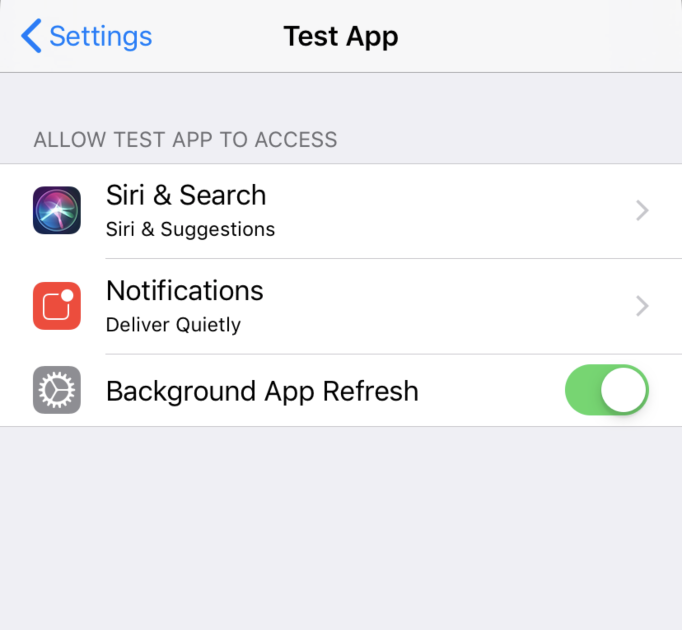
Deliver Quietly in App Settings
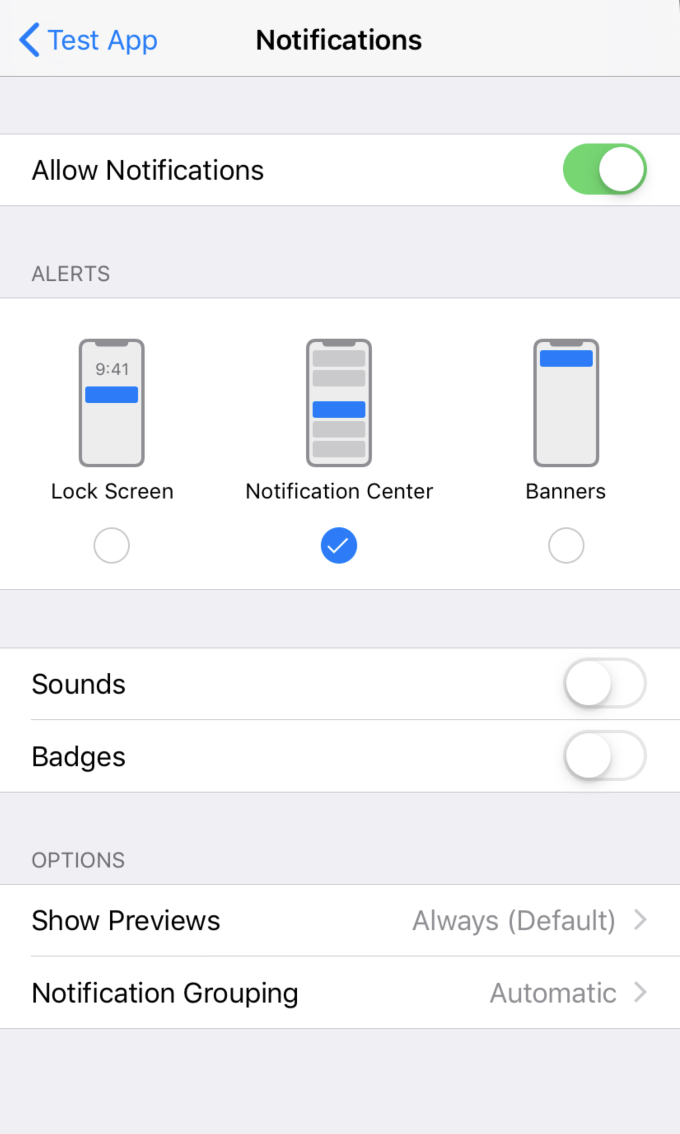
Notification Center only enabled in Notification Settings
Android
If the user sets all of the enabled notification channels to a non-interrupting importance level then this device is considered Push Quiet Enabled.
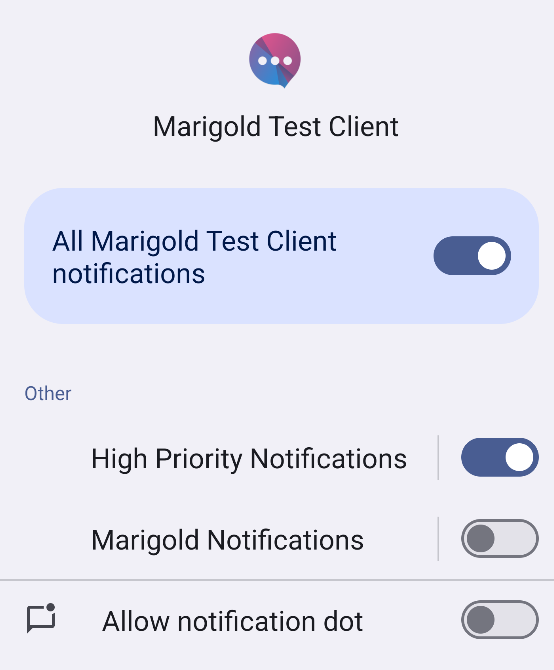
Notifications turned on and at least one channel enabled.
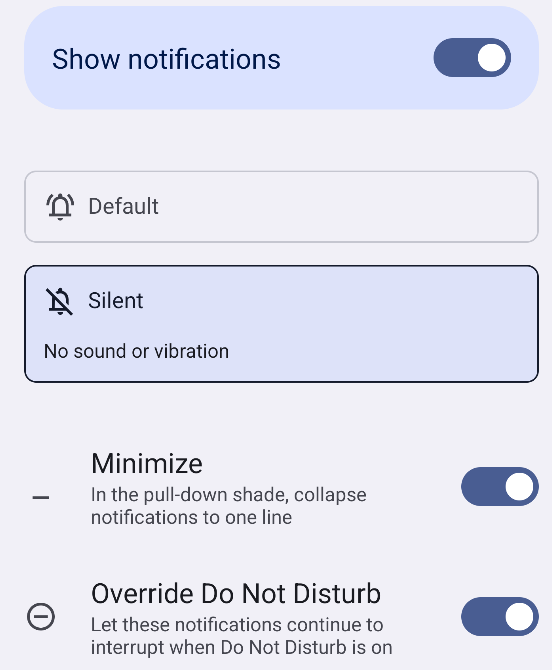
Non-interrupting behaviour set for channel
Updated about 2 months ago
